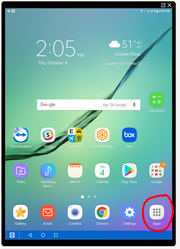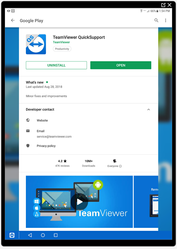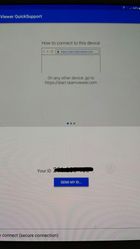Purchasing and Setup Guidelines for Tablets and Data Plans
This article describes things to think about when purchasing tablets and accessories for use by drivers with the Easy Rides electronic manifest
It’s quite possible that you’ll find the hardest part of implementing tablets is understanding what you need to do on your end to make it work. Not to worry though, Syncromatics will be with you and help you with every step throughout the process. Below you’ll find an overview of all of the elements and what is needed. Many of the items Syncromatics will take care of and others, we’ll help you with.
Infrastructure, Equipment, Software and Setup.
The tablets will need to communicate with Easy Rides over the air via cellular data and the internet to your Easy Rides Server. This means will need:
- A version of Easy Rides with GIS (that geocodes addresses with latitude and longitude and integrate with mapping features) that are compatible with Tablets or MDTs. If you can show trips, clients or routes on a map, then you’ve got a compatible version.
- A Connection to Easy Rides for the mobile devices. You’ll need to purchase the ERWebServer software from Syncromatics that we’ll install on your Easy Rides database server. Of course, we’ll set it all up for you if we're hosting your system.
- Android tablets with a built in 4g cellular modem for the internet connection. Alternatively, you can purchase an in-vehicle WiFi modem and router from Syncromatics if you wish to provide your passengers with WiFi while on the bus and connect to that with the tablet. You may also need protective cases, vehicle chargers, vehicle mounts and a charging cart for the office.
- Shared data plans for all of your devices or vehicles.
- Consider setting up a local WiFi access point at your bus facility or office if you don’t already have one. This will be useful for performing tablet software updates or other potential data gobbling tasks instead of using up data from your cellular plan.
If you’re self-hosting your own system
Syncromatics experts will work with your IT staff or IT service provider to configure everything if you're self-hosting. If you’re self-hosting, you’ll need the following:
- If you’re hosting your own system, you’ll need a dedicated server that is always on. See our System Specifications for current server requirements.
- ERWebServer software - purchased from Syncromatics.
- Easy Rides Server must not be currently running other web services such as IIS. The server also must not be an exchange server or domain controller.
- Easy Rides Server must have an external IP address or URL.
- Port forwarding setup in gateway or router that forwards the desired ports to the ERWebServer.
- SSL Certificate for your URL (manifest.yourdomain.com)
- If you have a registered domain you can go to your domain administrator and request setup of a sub-domain.
- If you do not have a registered domain you’ll need to register one. Typically about $10 a year.
Mobile Devices and Wireless Services
Choosing A data plan
- We recommend getting some kind of shared data plan.
- Verify your preferred wireless provider has good 4g coverage in your service area.
- A 1GB per tablet per month data plan should be plenty on a shared plan.
- Most of the time, tablets only used for the Easy Rides Driver Manifest use several hundred MB per month.
- Data use can vary greatly depending on how much the Driver uses maps with photo or satellite images, navigation, Skype or other data intensive applications.
- Dealing with contracts - here are some questions to ask the wireless rep.
- Adding tablets
- Changing data amounts
- Who can make changes to contracts?
Choosing a Mobile Device
- Android 6.0 or higher based tablets. Windows OS or Apple IOS are not supported because of limited ability for us to program and interface with the devices (limited by Microsoft and Apple). Technically, any brand of tablet that is Android 6.0 or higher will work, but believe us when we tell you that some are going to provide a much better user experience than others. Below are some recommendations on tablets:
- Samsung Galaxy Tab S5. Samsung tablets are proven solid performers with a large selection of aftermarket accessories due to their popularity. Generally, the speed, display quality and battery life are very good.
- Samsung Galaxy Tab E (10” versions only). The Tab E 10” has been performing well for some of our customers that have them. They are much less expensive than the Tab S4 or S5 and offer similar performance with our driver’s app. The display quality isn’t as good as the more expensive Samsungs which could be a factor in bright sun and daylight environments especially in some vehicles that get a lot more light through the front windshield (coach vs body on chassis with an overhang over the windshield).
- At this time, we DO NOT recommend purchasing off brand tablets, Verizon Ellipsis tablets have not performed well for our customers that have tried them. Users have reported short battery life, poor screen quality (touch screen, quality and brightness) and have caused much frustration with drivers, supervisors and dispatchers.
- Get a 9.2” to 10.1” screen. Smaller screens sound good when looking at prices and space needed but Demand Response/Paratransit/Dial A Ride drivers need to see more data on their screen than a fixed route driver and the extra screen size makes a big difference in usability and overall experience. Additionally, the smaller screen units often have lower quality resolution, touch sensitivity and brightness leading to a diminished user experience. Although using a single unit for both fixed route and demand response is possible and sounds ideal, it's really not ideal for the demand response role.
- Some cellular providers like to clear out old outdated stock when selling to businesses, so you may have to specifically tell them you want the latest versions – although the older stock can be much less expensive, it may not be update-able for long and may not even be compliant. Saving a few hundred dollars per unit may not pay off if the drivers don’t have a good quality unit to work with. Many cheap units do not perform well, are slower and may need to be replaced earlier.
- Purchase as many as you need for the maximum number of Drivers/vehicles and Supervisors on the road at once plus a few spares. You can always go to the wireless store and walk in get a new one if you need more spares or if you need to replace a non-functioning unit.
Essential Accessories
- Power supply - Although they use the same micro-USB connector, regular cell phone chargers will NOT properly charge a tablet. Make sure to get a tablet charger that can deliver 2 or 2.5 amps of current. Be sure to get VEHICLE chargers (cig lighter version) or if you hard-wire the USB cable into the vehicle it requires a 12V to 5V DC voltage converter that has the matching end for your tablets. If you’re wiring in a 12V to 5V converter, you may need to also wire in an inline fuse holder. Since products vary greatly in availability and quality, contact Syncromatics for the latest recommendations on charging accessories.
- Soft Tipped Stylus can be very useful for getting better touchscreen responses for some drivers.
- Gloves - most tablets don’t work great while wearing gloves unless the gloves are special touch screen capable with special finger tip material made for it.
- Vehicle Mounts - Most Syncromatics customers buy from Ram Mounts or padholdr.com. There are lots of variations in vehicle configurations and types of mounts including metal, plastic, locking or non-locking. Contact Syncromatics for help in figuring out what will best suit your needs, but we do recommend metal locking mounts. Generally, cup holder, suction cup or other non-permanent mounts are not ideal for the commercial vehicle environment.
- Protective Cases - may not be necessary when vehicle mounts are used but are usually opted for by most agencies. Usually Otterbox or Gumdrop cases have to be purchased for a very specific to a model of tablet. We have had very good luck with SUPCASE/Beetle Defense cases which seem to be just as good as cases that are more than twice as much money. Not all mounts or cradles can fit all protective cases - be careful when selecting cases and/or mounts.
- Charging cabinet/cart for the office – It’s usually a good idea to have a lockable charging cabinet for the office where the tablets are stored overnight and between shifts. These can really help with reducing clutter, security and safety (heat from many tablets charging). If you are charging more than just a couple of tablets, you should really have a charging cabinet or cart to prevent fires. http://www.ergotron.com/Products/tabid/65/PRDID/626/Default.aspx
Storage
We often get asked if other customers leave the tablets in the vehicles or bring them in after each shift. We do have customers that leave them in the vehicles in lockable mounts and when the vehicles are parked indoors. Generally, it's a better practice to bring them inside at the end of each shift and store them in a charging cart if you have more than a few tablets for safety and security. Storing them inside also gives the tablets a chance to connect to the WiFi at the office to process any Play Store or device updates that (by default) only happen when the tablet is connected to WiFi.
Assignments
Any tablet can be used with any driver and any vehicle. There is no need to "assign" a tablet to any vehicle, route or driver, but some agencies believe assigning a tablet to a driver makes them more likely to not get abused. However, there are downsides to assigning a tablet to a driver as well. Drivers often feel a sense of ownership of routes, vehicles or tablets if you keep giving them the same ones. Not that it's bad specifically, but it can make it difficult when you need to switch them out for various reasons. We recommend you number or label each tablet with a simple number - nothing related to the driver, route or vehicle. This is more likely to give you more flexibility and fewer issues related to keeping the tablet updated and preventing misuse.
Mobile Management Software (MMS) Considerations
The MLS driver's app needs the following items and settings configured if using a Mobile Management Software (such as Knox or Airwatch):
Set Driver App on the Home Button
- To move the app to the home screen, you will find the app in Apps (circled in red)
- By touching the Mobilitat Driver View for a few seconds without lifting your finger, your screen will show the home screen and you will be able to drag the Mobilitat Driver View Icon to a spot on your home screen
Media Volume turned up to max
- This can be done in Settings under the Device Settings menu under the volume menu. You will want to make sure that the Notifications, Media and System volumes are all to full max volume.
Under Apps – Driver App has all permissions
- Under Settings under the Apps menu and under Application manager you will find the MLS app. By touching the app you will go to the App Settings and double check that the Notifications is Allowed and that Permissions is set to Location is on.
Location Services on
- On your tablet, under Settings and under Personal menu you will see Location. By touching this menu you will be able to turn On and be able to set the Locating Method. You may choose Tablet only (which uses GPS to estimate your location) or High accuracy (uses GPS, Wi-fi and mobile networks to estimate your location)
Google Maps and Navigaton is turned on and allowed
- The Google Maps app and Navigations must be updated and be able to update as the app is needed. Easy Rides is integrated with Google Maps and needs to be current in order for the driver app to work properly.
Apps must be able to be updated from the Play Store (at least once a week)
- On occassion not only does the Mobilitat (MLS) and Google Maps apps need updated but so do some system apps do as well. It is important to make sure you have a policy in place as to who, where and how the tablets will be checked for updates.
Time set to automatic (same for time zone)
- Easy Rides uses the time to time stamp on arrival and depart of locations. You can double check your setting by going to Settings and under the System menu, touch Date and time. Please make sure the Automatic date and time are turned On.
Teamviewer Quick Support has been added and ran at least once so the tablet can perform check/install of the add-on app
- In case of technical help on a tablet, GMV Syncromatics will use the share screen app called Quick Support (Teamviewer). You can find the app in the Playstore . Install the app and put on your home screen.
Once Team Viewer has been installed Open the app. You will get the screen below and you are now ready to screen share. The ID# is unique to your device and when calling for support, we will ask for this number.
If they have Bluetooth devices all above plus:
BT Radio on (and every tablet paired with every vehicle one time if using PTMS).
Related articles