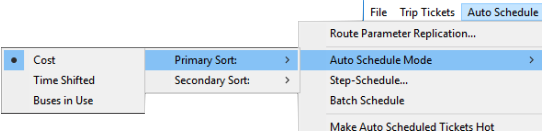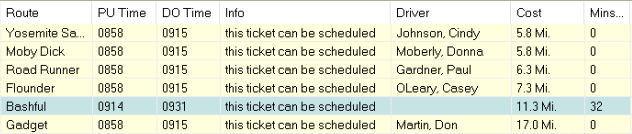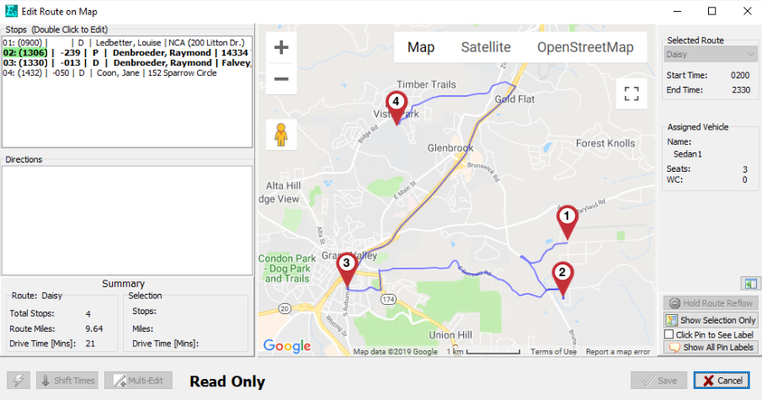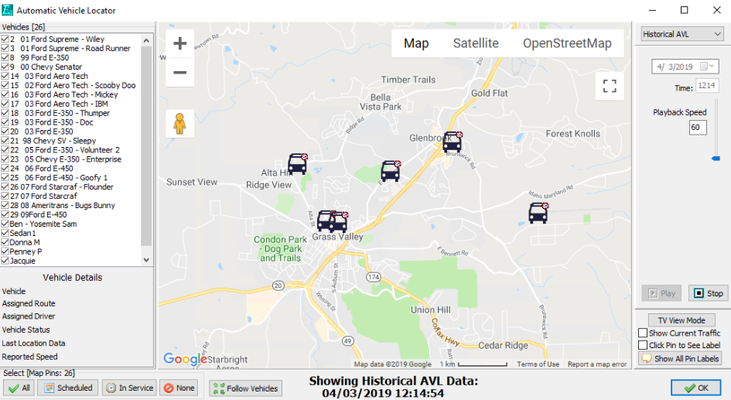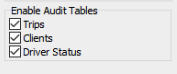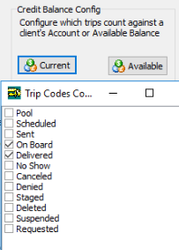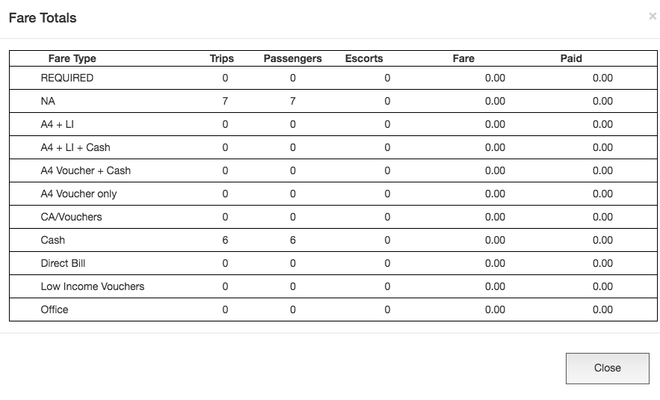Easy Rides Release 3.3.20
This is a new public release of Easy Rides. There may be issues that we did not or could not catch during our extensive testing. If you encounter any issues, please report them to Syncromatics staff.
To activate 3.3.20:
- Run the ERAutoUpdater. This will open a command prompt window and will download the latest build.
- When complete, it will say "Press any key to continue". Press any key.
- Open Easy Rides. You many want to make a separate shortcut to the test version.
- This only needs to be done by one person. It is not necessary to run the ERAutoUpdater on other workstations.
- Open Easy Rides and go to the help menu to check the version. If it's not 3.3.20.xx contact us at 888-806-6595.
Update Log:
Changes added as of Easy Rides Webserver 3.3.20.18:
- Fix: Vehicle names display correctly on Read only and View Tomorrow screens.
- Fix: Phone icon will no longer show on Read only modes when call ahead feature is disabled.
- Fix: Long Trip notes no longer cause performing a trip to fail when a fare type is changed.
Changes added as of Easy Rides 3.3.20.27:
- Fix: Pushpin on map will now show up even if other stops share an address.
- Moving more than 2 hot trips at once to a cancelled trip code now sets correct time stamps.
- Planner Board route search box no longer captures incorrect first keystrokes.
Changes added as of Easy Rides Webserver 3.3.20.14
- Fix: Phone number display on driver manifest.
- Fix: Walk on trips now load values for funding and payable rates from client default.
Easy Rides and Utility Changes
Check Feasibility (Easy Rides Plus only) - Sort by additional time or mileage
The check feasibility screen has two new columns to help in choosing the best route for a trip. The columns are Cost and Minutes Shifted. The cost column can be configured to show either the additional minutes or the additional miles a trip would add to a route. You configure this via the Autoschedule Mode menu.
EXPLAIN - Basics of how each mode works (Cost, Time Shifted, Buses in Use)
When clicking the Check Feasibility menu, the additional columns will appear on the right. Cost shows how many miles (or minutes drive time) the trip would add to the route. Minutes Shifted shows the total minutes the PU and DO time would be changed from the requested time. You can still choose which route to assign, but now you'll have more information to work with.
These check feasibility changes are also available from the step scheduler menu. You can also access Check Feasibility by right clicking a ticket in the pool instead of opening the ticket.
On the Check Feasibility screen, you can click on a route and then on the map icon to see that that route would look like with this trip placed on it before you assign it.
Address Radius
For Easy Rides Plus users, you can configure a radius to treat trips that are close together as the same stop. This is configured by going to ERUtility→Global Options→AutoScheduler...
On the Auto-schedule configuration screen, set the Address radius. Typical values should be between .05 and .10 miles.
Easy Rides will use this radius in the Edit Route on Map tool to treat stops within the defined radius as the same stop. This can be helpful for grouping stops to both ends of the same shopping parking lot together. If you prefer not to have stops grouped together, set the value to 0.00
Mapping Changes
- The Subset Optimizer has improved formatting to be more consistent with the Edit Route on Map form.
- Edit Route prevents you from overwriting changes from other users if two people are working on the same route.
- Initial display of maps should now correctly show the correct region and zoom level.
- Show Route on map uses a read only version of the Edit Route on map form for a more consistent look.
- AVL History has been changed to use a variable speed playback control. This allows showing all vehicles at once. To use this, use the Historical AVL control, choose a start time, and press the play button. You can adjust the playback speed with the slider and all the controls for selecting what vehicles to display will work just like regular AVL. Historical AVL points display with a little clock next to the bus.
Who doesn't like a good audit every now and then?
We now have option to turn on Audit tables for: Clients, Driver Logs Trip Tickets. Currently only the Trip Tickets have a way to display audit records, but client and driver log audit records can now be queried when needed. To turn these on, go to Utility→Global Options→ Configuration. Check the boxes for each Audit table you would like to have enabled. Note: Most systems will already have Trips enabled.
Route Management
Several small changes to how you work with routes:
- In the Utility it is now safe to rename a route. When you rename the route, you will be prompted to set the date you want the name change to take place. You can leave it with a current date, or set it to a past date to apply it to past trip and driver log records. It is best to set it to a date at the end of a reporting threshold if possible. (Last date of month, quarter or year)
- In Easy Rides, in the Add/Remove Routes list, the count of trips is now displayed to help prevent you from removing routes with trips assigned.
- If you do remove a route with trips assigned they will now go to the Pool instead of being cancelled.
- The Rearrange Routes menu will also let you remove routes at the same time.
Planner Board
- You can now drag sent trips between routes similar to scheduled trips. When you do this, you will be prompted to make sure you aren't moving trips you didn't intend to move.
Edit Route and Planner board capacity calculations have been improved. Previously it would calculate to the level of each row, it now evaluates down to the minute.
Vechicle Capacity Warnings
If you encounter unexpected capacity warnings, it may be a sign that your vehicle capacity configurations needs corrected. Call to have someone help review these settings if needed.
Menu simplifications
Over the years we have added a few menu items that are no longer used. The following have been removed:
- Vehicles screen has removed some fields related to capacity calculations that are no longer needed. We have also added hover hints over the remaining fields to help explain how to configure a vehicle.
- Prefer Google Maps - All Mappoint functionality has been removed in versions 3.3 and later so this setting is no longer needed.
- Automate menu.
- GIS Odometer Verify menu.
Outdated Menu Items
We may remove other menu items and fields that are no longer in use as we identify them. If you encounter a menu or field that was removed but you still need, please contact support.
Copy Rerun
If you open a rerun, a button just under the route drop down, labeled Copy Rerun will let you make a new rerun that will initially look just like the rerun you copied from. This will even work for a deleted rerun, making it easy to bring back a previously discontinued rerun. When creating a copy, make sure to set the start/end and days of the copied rerun.
Other Minor Changes
Reconcile Fares
Added option to display Route and Vehicle name on printouts.
Built in Manifests
A deprecation warning has been added to the built in manifest screen. These manifests have been replaced by the more customizable MS Access manifest screen. The built in manifest dialog will be removed in a future release.
Manifests
If you still don't use a custom manifest, please contact us. We have a number of templates that might work well for you as-is, but we can customize one of them to work for you.
Show Report Checkbox on Rides Monthly now remembers checked stated on a per user basis.
Inactive vehicles are now hidden from vehicle event alerts on Utility main screen.
Recently Opened Trips
The recently opened trips list has been expanded to include any trips created or modified by the current user in the last 8 hours. You can access this button by clicking the list button then the blue ticket icon.
Client Credit Trip Codes
You may now configure which trip codes count against client credits for both current and available balance calculations. This is configured in the Utility. Note: This does not change how any custom Access reports will view credit balances, so contact us if you plan to make a change.
Client Credits also added the ability to view and edit shared credits after trips are archived and on the tablet, a driver can see the balance of the sharing client as well as the receiving client.
Client Ride Request
A number of changes have been made to the client ride request pages to make it easier to customize instructions, adjust labels for the status of trips and more. In Easy Rides there is also an option to pop up a list of newly registered clients and a separate option for popping up newly requested rides.
Addresses
A few changes for addresses:
- Place names are better preserved when google suggests a different street address.
- Consolidate Address form has an Edit Address button to allow you to adjust all the fields of an address while consolidating.
- Consolidate Address now prompts you to point to location on map when geocoding fails.
- Addresses no longer requires a zip code to be returned from google in order to count as geocoded.
- When creating a new address, the address note is left blank. Previously the note was set to the street address which is now redundant.
Misc Changes
- Easy Rides Utility now has crash reporting.
- Refresh button added to Step Scheduler.
- Threaded batch scheduler, with button for pausing the batch.
- AVL records older than 6 months are moved to an AVLLogArchive table for improved performance purposes.
- Trip form Address search improved when adding a new address.
- Time Rescheduled Trips menu now correctly displays on Start and Basic GIS systems.
Fixes
- Common network failures now recover more gracefully.
- Next let button validates for funder eligibility.
- Walk on and counter trips are excluded from dashboard statistics. To apply this change, click the gear icon in the dashboard screen.
- Inactive vehicles will no longer show in vehicle event alerts in Utility.
- Rides Monthly show report check box remember last setting instead of defaulting to off.
- Driver Signatures do not print in the built in signature report. If you need driver signatures printed, contact us to help build a custom signature report.
Edit Client Trips - clicking on a trip in the list that is only half displayed now scrolls the list to ensure the correct trip can be opened.
- Non GIS systems no longer warned about missing Google Maps API key.
- Non GIS systems can now use the Dashboard.
- Inactive and unmapped sites no longer shown in constraints list.
- Point to location on map - fix potential crashing error.
Adding addresses from trip form works for cities that start with the letter 'R' (system previously though R meant Required and wouldn't let you add the address).
- Walk On/Counter trips can have status changed by right clicking the ticket from the Dispatch board.
- Special purpose routes (SELF, COUPON and VOLUNTEER) no longer show on Add/Remove and Show/Hide routes lists.
- Fix missing timestamp filed for Trip Audit table for systems upgrading from R16 version of Trip Audit table.
Web Server Changes:
Driver Manifest App (on Tablet)
Driver call ahead button
Calls will only go to client's default phone number. Previously if the PU address had a phone number attached it would call that number. (Requires R20 ERWebServer).
Shared Client Credits
Client balances now show the client balance and the balance of the client sharing a balance for shared client credits
Reduce Tablet Notifications for no show trips
Once a driver no shows a trip and a dispatcher approves it, the trip will be silently removed instead of requiring the driver to tap to remove it. (Requires R20 ERWebServer).
Allow DB Lists 1 through 4 to be displayed as icons on list and details view of the driver manifest
- The customer DB lists 1 through 4 can now be displays in both the list and details view of the driver manifest. In the list view they can be displayed as a small icon next to the time:
- On the trip details screen, the text of the DB list drop down along with the icon are displayed:
- You can configure 1 or more of the DB lists.
To configure this feature, contact Syncromatics staff to enable it.
- Once enabled, go to: https://fontawesome.com/icons?d=gallery&s=regular and use the search function or add another filter on the panel on the left. Note: only the Font Awesome regular icon set is available. (That's 1557 icons, so you should be able to find something to suit your needs!). As long as you've got the "Regular" filter on, even the greyed out ones are available. The name of the icon that you would type into the Utility after "ICON-" is shown under the icon on the font awesome page.
- Once you've identified the icon name you want to use, go to Utility->Admin->Alphabetical→DBList (1-4) and click on the one you want to use the icon for.
- On the DB list screen is a new column labeled: <DB List Name> Code. You choose an icon by typing in "ICON-" followed by the icon name from the Font Awesome site. See the screenshot below for an example.
- When you use the custom item in a trip, the Driver will see the icon on the tablet (as shown in the screenshot above).
Reconcile Fares button option.
You can now optionally have a button on the driver manifest labeled "Fare Totals" that will give a summary of fare types, trips, passengers, escorts and amounts to be or that have been, collected.
Other Driver Manifest Updates
- When restarting the ERWebServr all drivers would previously be logged out. It is now possible to restart the service for without interrupting drivers.
- When a driver is in Revenue Service or Dead Head on assigned route and is logging in, they can skip starting a new session.
- Reduced tablet notifications for no show trips. Once a driver no shows a trip and a dispatcher approves it, the trip will silently be removed from the tablet.
- Reduce chirps when records are slow to update
- View tomorrow button will show next assigned schedule (helpful for looking at Monday on a Friday).
- AVL update frequency is now a server setting instead of a tablet setting. Default is still the same, but if you want more frequent GPS updates, contact us to change the setting.
- Driver call ahead buttons disabled in read only and view tomorrow modes.
- Prevent starting a session from next day view.
- Updating fare amounts now always update the trip note.
- Trips removed and re-added quickly now show correct coloring.
- Allowing editing of fare, number of passengers after group arrive.
- Completing stops quickly no longer causes extra notification sounds.
- Messages sent from dispatch should go to correct driver and messages from drivers should only go to dispatchers.
- New messages will play a sound to alert the driver.
- Dialog prompt for last trip improved for clarity.
- Riders with no phone number or No Automated Calls checked will no longer display a phone icon in the drivers manifest.
- Appointment and Priority indicators have been improved on tablets. Priority Stops will show as Orange. An exclamation mark appears on trips with an appointment time set.
- Removing one stop from driver through ERides will only remove that one stop rather than the whole trip.
- Driver Signatures will be collected on the DO stop if they are somehow missed on the PU stop. (Example: If dispatcher performs the PU stop)
Client Pages
- PU vs DO appointment time selection simplified to radio buttons instead of check boxes.
- New Date and Time pickers for requesting trips.
- Many other enhancements and fixes for client request pages, improving customization and handling of addresses not currently in the system.
- Prevents duplicate username on new client registration screen.
- Optional feature to schedule a requested trip straight to a driver. This feature is in early development. A requested trip can be assigned to a driver if:
- Trip is requested by a guest or by a logged in user with the requested pick-up no more than 1 hour in the future.
- Exactly one route is currently scheduled and in service.
- The scheduled route has a valid driver and vehicle assignment.
- The route is scheduled to still be in service when the trip is completed.